SETTING WIFI_1X.UM
1. Click the Wireless Icon in the lower right corner of the laptop / PC
2. Then several SSID options will appear. Select WIFI_1X.UM
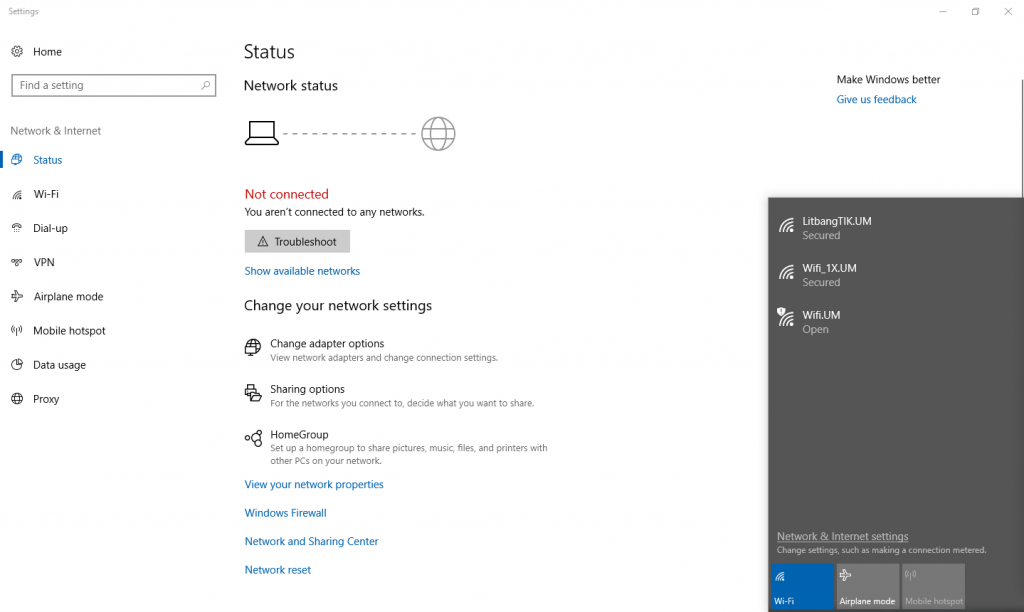
3. Fill in the username and password according to your single account (single accounts are usually used to login when filling in Kinerja.um.ac.id (ppkpns) or siakad.um.ac.id).
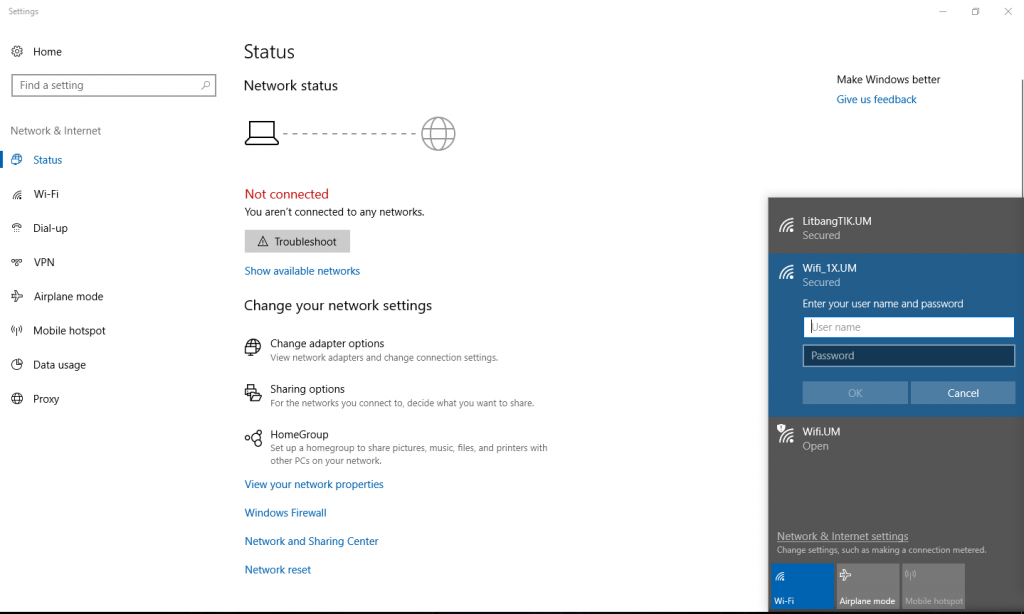
4. Click connect
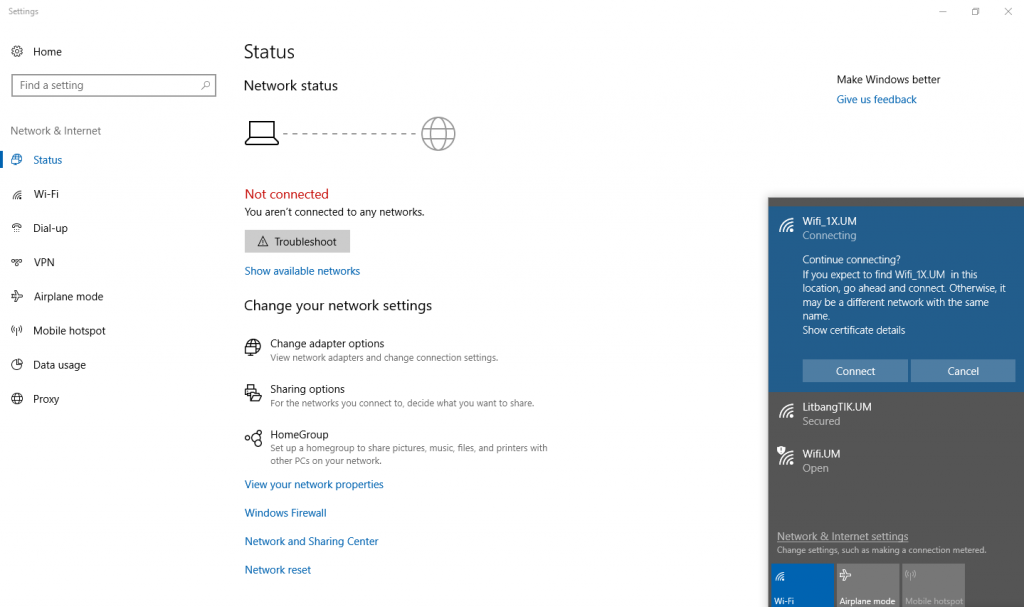
5. If successful you can use the Internet.
WIFI.UM SETTING
1. Click the Wireless Icon in the lower right corner of the laptop / PC
2. Then several SSID options will appear. Select WIFI.UM
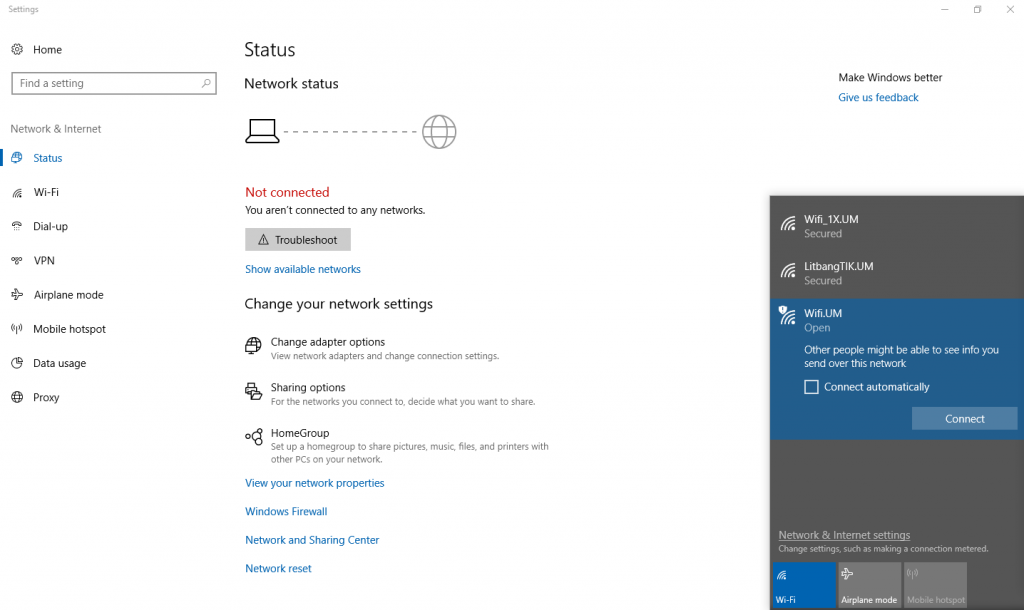
3. Click connect
4. You will be directed to a security page
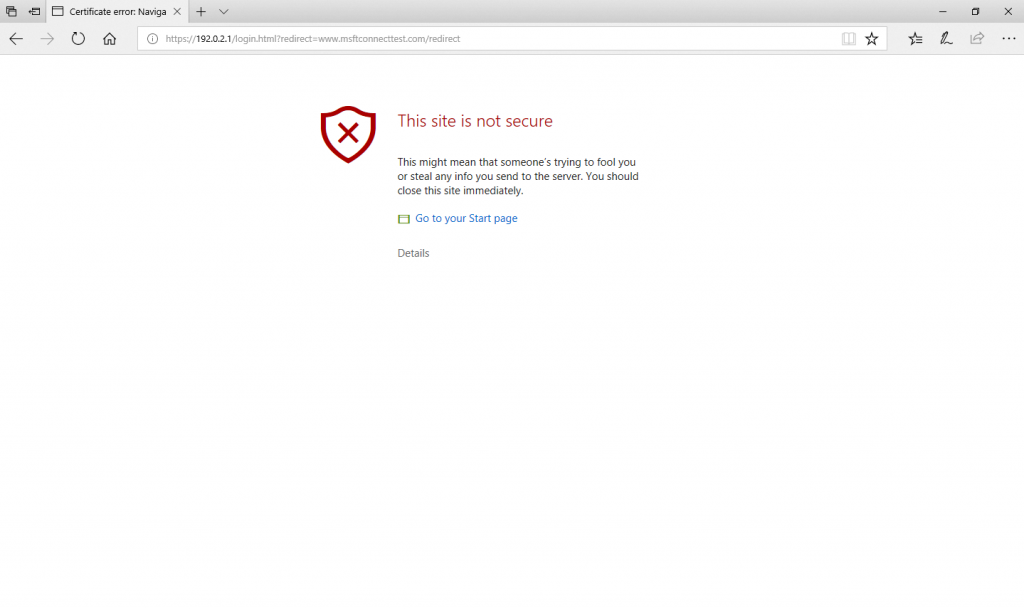
Select "details". Then "Go on to the webpage"
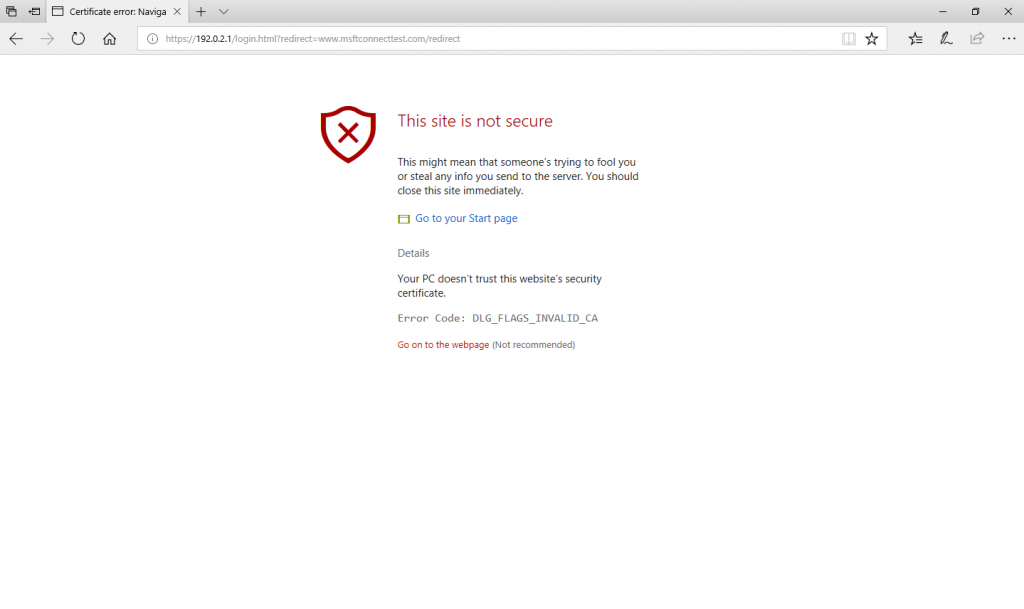
You will go to the login page. Fill in the username and password according to your single account (single accounts are usually used to log in when filling in Kinerja.um.ac.id (ppkpns) or siakad.um.ac.id). Click submit.
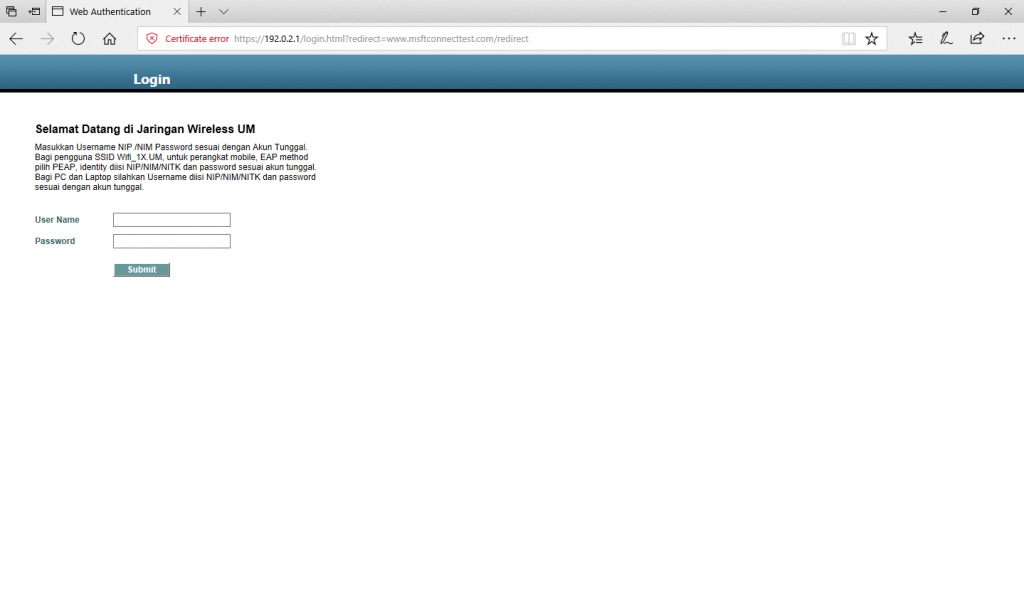
If the login is successful, you will be directed to the um.ac.id page, which means you can use the Internet.
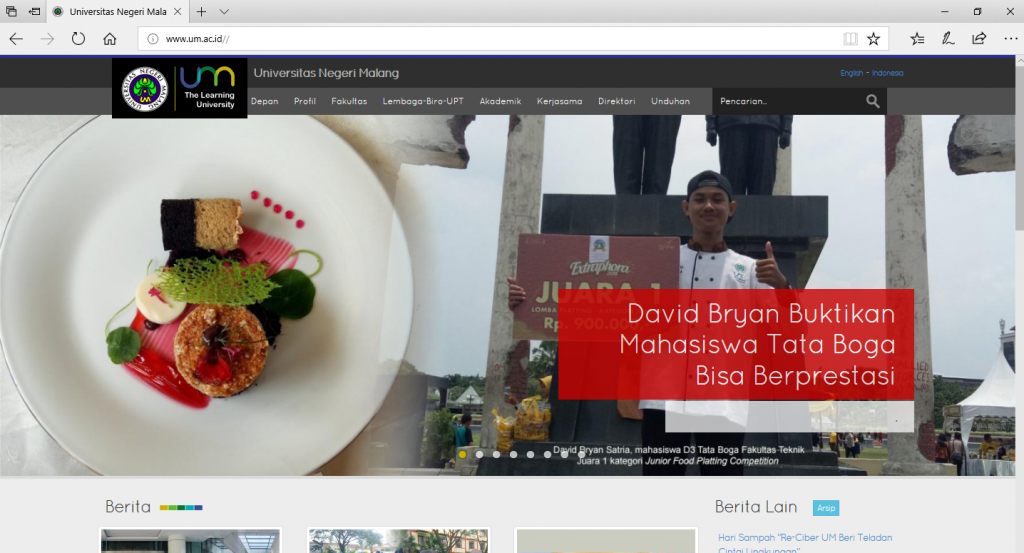
NOTE:
If you can connect to WIFI_1X.UM or WIFI.UM but still not connected to the Internet, please check the control panel -> network and internet -> network connection -> right click properties on the wifi adapter -> click 2x on Internet Protocol Version 4 ( TCP / IPv4) and make sure the settings match the image below.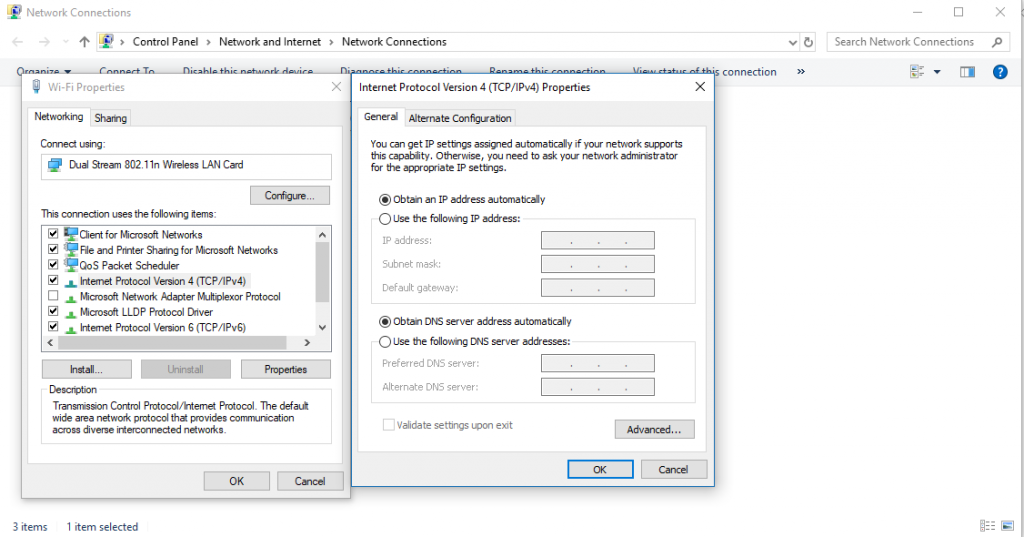

Komentar Terakhir